
Troubleshooting
My Activity Isn't Showing
Do you have an account?
UnScreen is in closed trials. If you do not have an account, you cannot login and activity won't be tracked. You can join here. (If you already have an account, ensure you have installed the software as in the Getting Started Guide)
Have You Declined Access in Settings?
When you first launch UnScreen, it will ask for automation permissions. If you decline (or later disable) this setting, UnScreen won't be able to show activity.
To give UnScreen access:
1
Click the Apple logo in the top-left of your screen and choose 'System Settings'
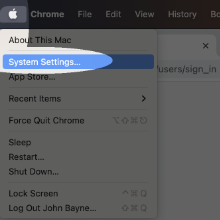
2
In the settings left panel, click 'Privacy & Security'
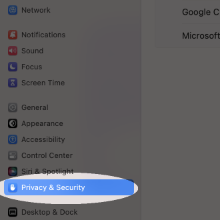
3
From the list that shows, In the settings main panel, click 'Automation'
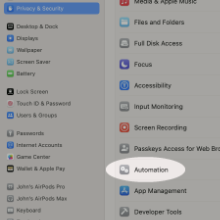
4
Click the 'UnScreen' application, and ensure 'System Events' is enabled
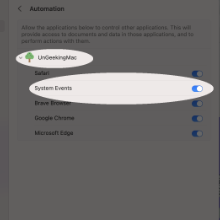
Have you waited 5 minutes?
Activity trackers only update every 5 minutes. If it hasn't been 5 minutes since your first activity, try coming back in a few