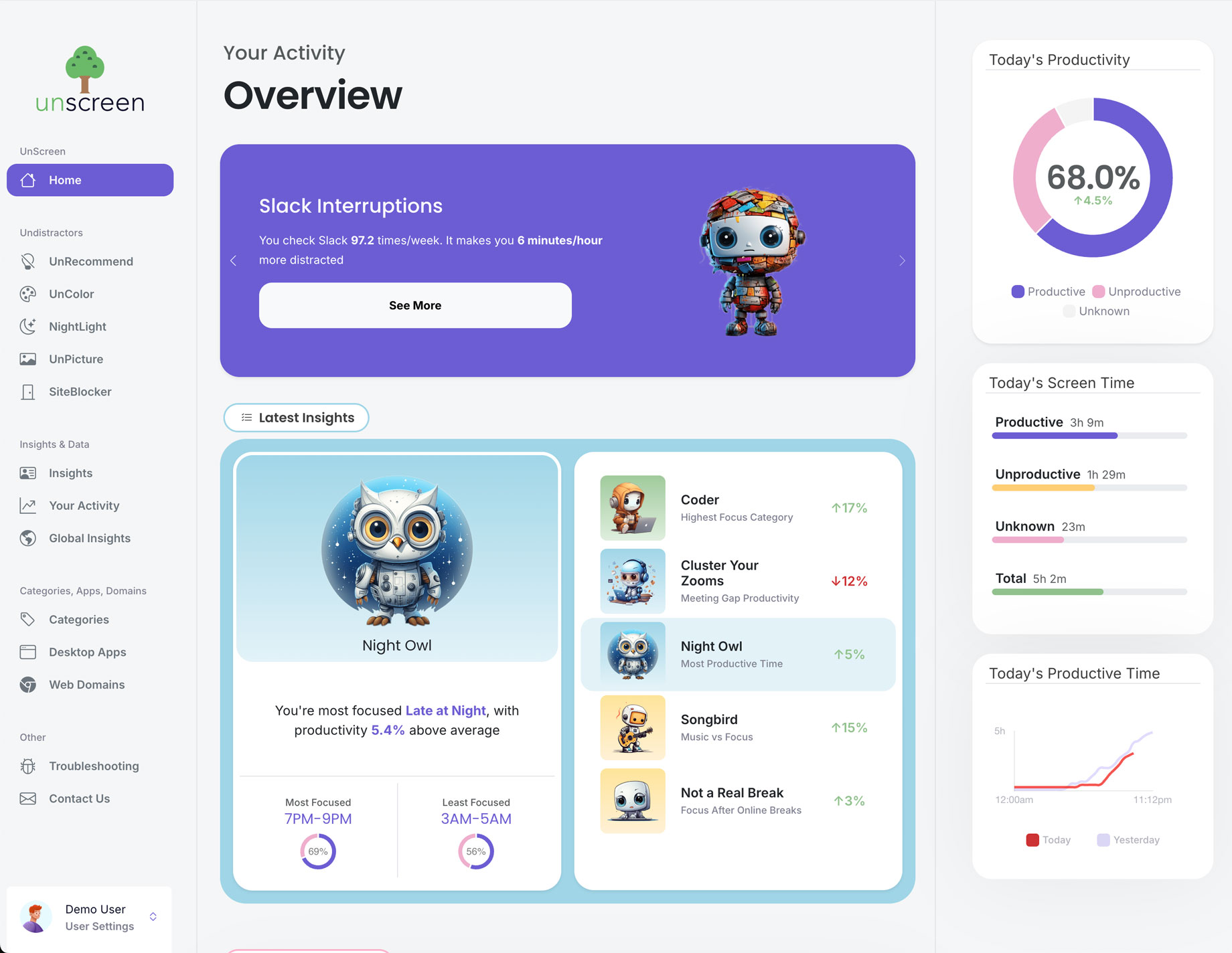STEP 2
Installing the extension
The browser extension works with all major browsers except Firefox (Chrome, Safari, Edge, Opera, Brave, etc)
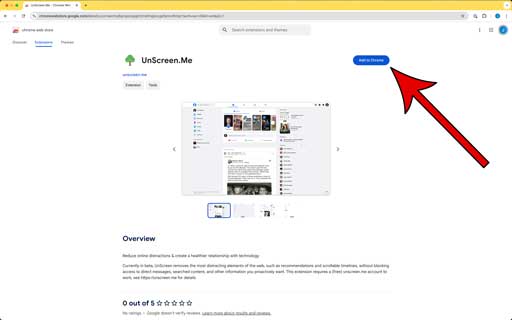
1
Click the below link to go to the Google Web Store
Download for Safari
2
Click the blue "Add to (Browser)" button to install